How to Uninstall WinRAR on Windows 10

You must install the version of WinRAR according to the bit version of your laptop, for example, if your laptop is compatible with the 32-bit version and you have installed the 62-bit version then it might cause problems, so if you have downloaded the wrong version then you must install it.
But, while deleting this app from your PC you are facing some issues? It happens, uninstalling WinRAR isn’t an easy task as it might cause some errors while deleting, so you just have to follow some precise steps for successful deleting.
Don’t get confused, read down this article till the end and find out the way by which you can easily uninstall the winRAR without any inconvenience.If you are facing audio or bluetooth issues in your computer then you should do Driverpack Online Download which help you to resolve all the issues in just few clicks.
How to uninstall WinRAR on Windows 10?
Here are some steps by which you can easily uninstall the WinRAR permanently;
Uninstall WinRAR
For uninstalling:
- Firstly you have to click on the Windows logo from the taskbar, then click on the ‘All Apps’ option.
- Find out the WinRAR app, and by right-clicking, select the open file location option. From here, you have to check out the location of the WinRAR folder mentioning uninstall.exe, simply double click on it and complete the process of uninstallation.
Termination of WinRAR
- You can terminate WinRAR just by turning off the app, then go to the Task Manager just by clicking Ctrl+Shift+Esc At the same moment.
- Then, press on the “Processes” option, click on WinRAR, and then from the bottom press the ‘End Task’ option.
How can we uninstall WinRAR automatically on Windows 10?
If you are looking for the uninstallation of WinRAR without any hassle and secure then you can easily do this just by following the below steps;
- Download total uninstalls and choose, the ‘Run Analysis’ option after selecting the WinRAR.
- After this, press on the computer uninstall option as all the components will be scanned out.
- Now, wait till the winRAR uninstallation, then press one of the ‘Scan Leftovers’ and after this ‘Delete Leftovers’ for the total removal of WinRAR.
This is how you can uninstall the winRAR just by launching the total uninstaller app, which will instantly remove the WinRAR app without any difficulty.
Conclusion
Perhaps, you might have tried several methods for the installation of the WinRAR app, so if all those methods didn’t work well, then it is better to try the above methods for an effective result. We hope you find this article on how to uninstall WinRAR on Windows 10 helpful and informative.

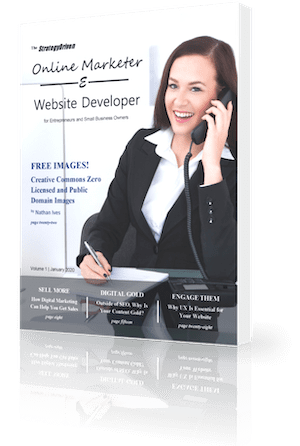
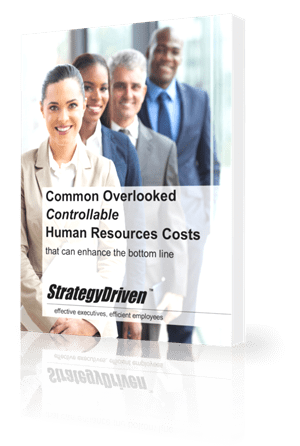
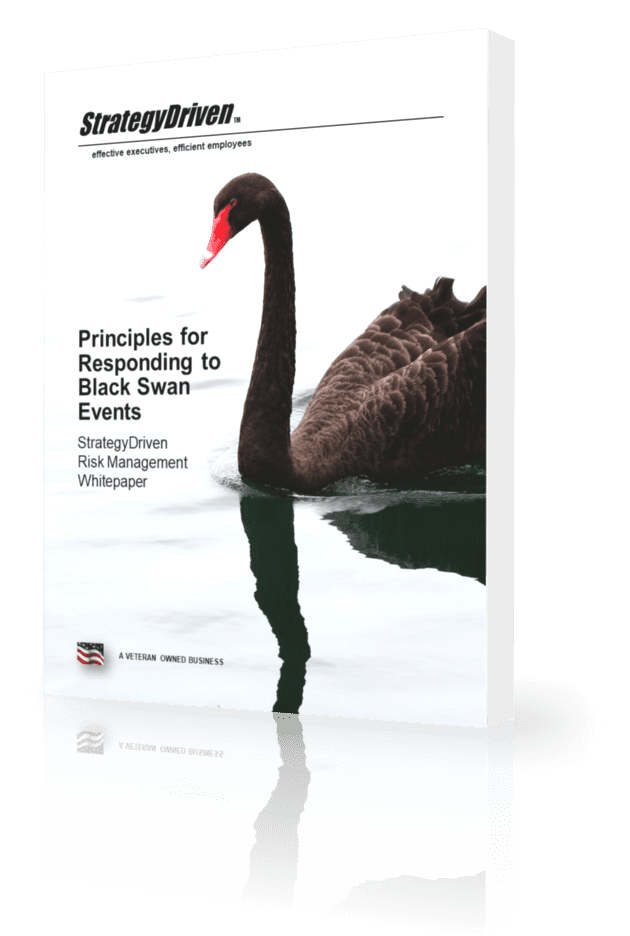
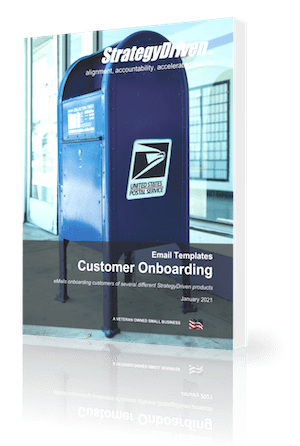







Leave a Reply
Want to join the discussion?Feel free to contribute!