Workflow Model
A Workflow Model represents a definition (model) of a workflow. It is made of Workflow Nodes and Workflow Transitions.
Workflow models in Adobe Experience Manager (AEM) are used to define the series of steps executed when a user starts a workflow, and it is used for the automatic processing of content as well as facilitating governance and processes requiring human decision-making. Workflows enable you to automate processes for managing resources and publishing content in your AEM environment.
AEM Workflow provides a way to collaborate, manage, and process content in AEM.
We can create a workflow model to define the steps executed when a user starts the workflow.
The workflow component could specify process arguments to the code; it always has a start and end node.
AEM Workflow Model Editor
The AEM Workflow Model Editor is a tool that allows you to create and edit workflow models.
Workflows implement business processes in AEM, and the workflow model is defined as a task. It is divided into two main categories.
- Scheduled Workflow – This uses AEM content.
- Manual Workflow – This retrieves content from a business process (e.g., content review workflow).
Steps to Create a Workflow
- The steps, Flow Start and Flow End. These represent the beginning and end of the workflow. These steps are required and cannot be edited/removed.
- An example Participant step is named Step 1. This step is configured to assign a work item to the workflow initiator. Edit or delete this step, and add steps as required.
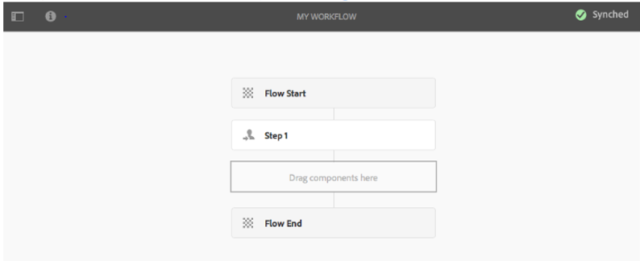
Fig: New Workflow Creation
Steps to Create a Workflow with the Editor
- Open the Workflow Models console; via Tools, Workflow, Models, for example, https://localhost:4502/aem/workflow
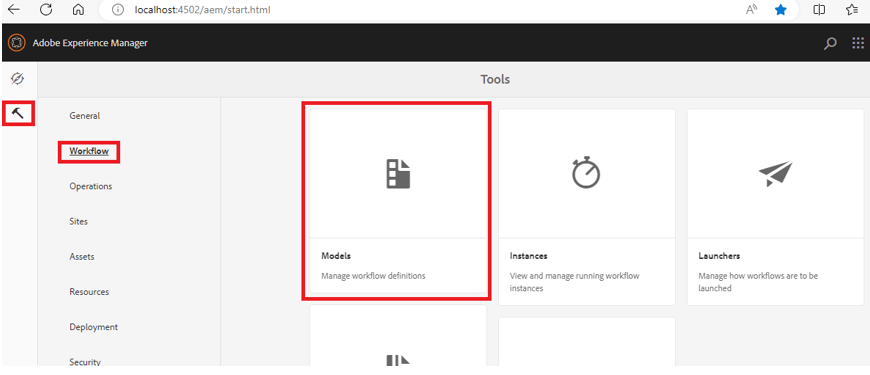
Fig: AEM Tools
- Select Create, then Create Model.
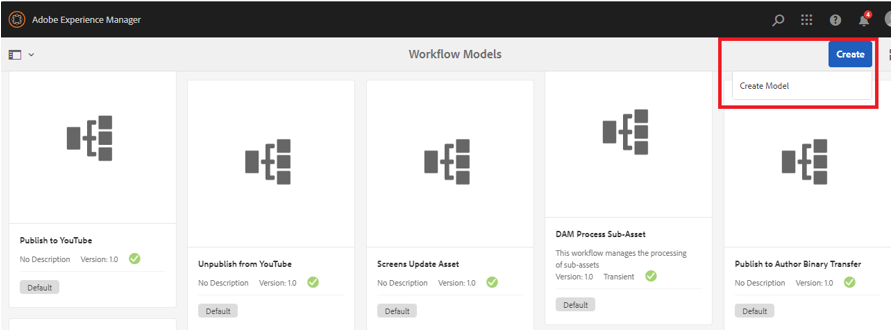
Fig: AEM Workflow Models Console
- The Add Workflow Model dialog appears. Enter the Title and Name (optional) before selecting Done.
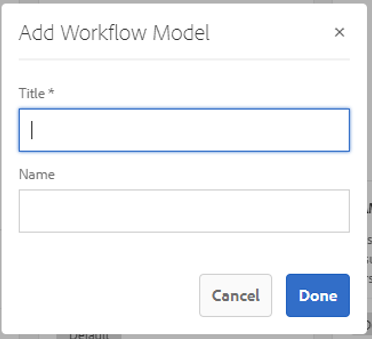
Fig: Workflow model Author component
- The new model is listed in the Workflow Models console.
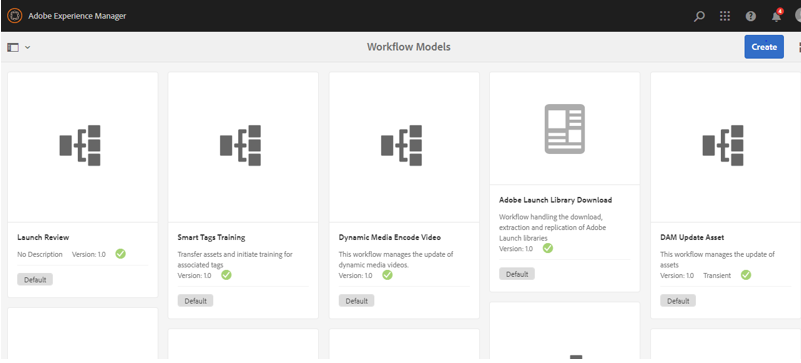
Fig: AEM Workflow Models Console
How to Edit/Update the Workflow Model
- Select a workflow and click Edit.
- Check the workflow steps that represent work from the workflow model.
- Validate Content – Used to validate a workflow payload.
- Publish Content – Copies content to an AEM publication for immediate publishing.
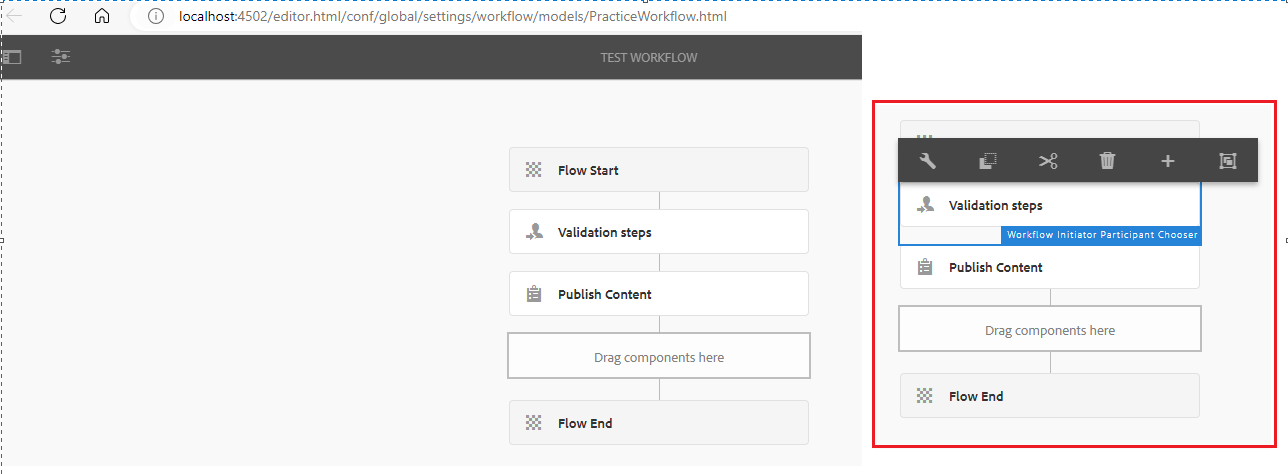
Fig: Workflow model author page
- Edit the workflow model that has settings for the workflow model and its entities.
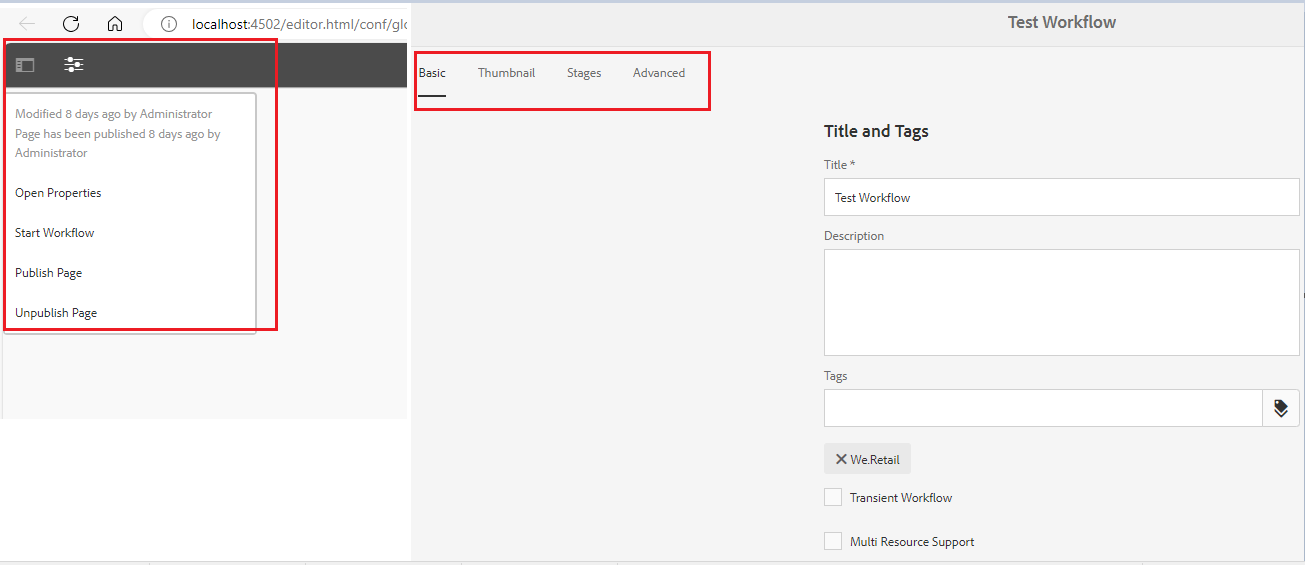
Fig: Workflow model page property
- Start and run the workflow model and synchronize and publish the workflow model.
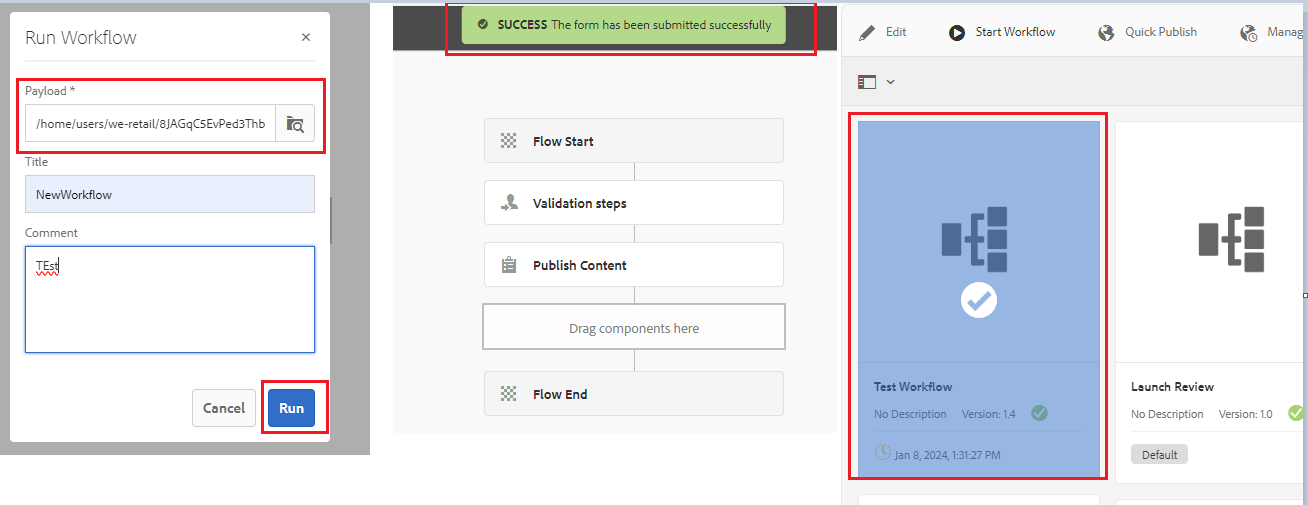
Fig: Publish Workflow model
We can apply more than one workflow to a page.
- We can implement any workflow (that you have access to as defined by your AEM administrator).
- Optionally, a title that helps identify the workflow instance in a user’s Inbox.
- Workflow payload, it can be one or more pages.
Apply Workflow to a Page
- Navigate and select the desired page.
- You can now select a workflow from the Create option in the toolbar.
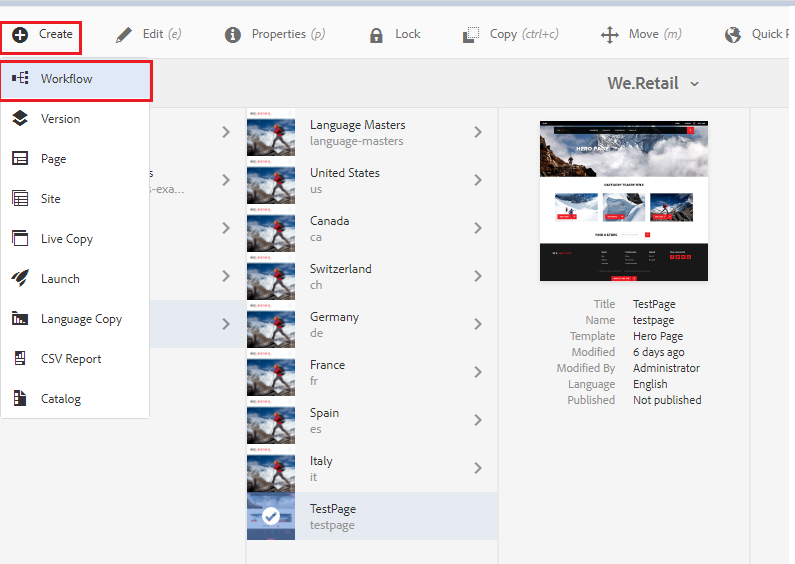
Fig: AEM author page
- Select the created workflow model, add a workflow title, and click the Next button.
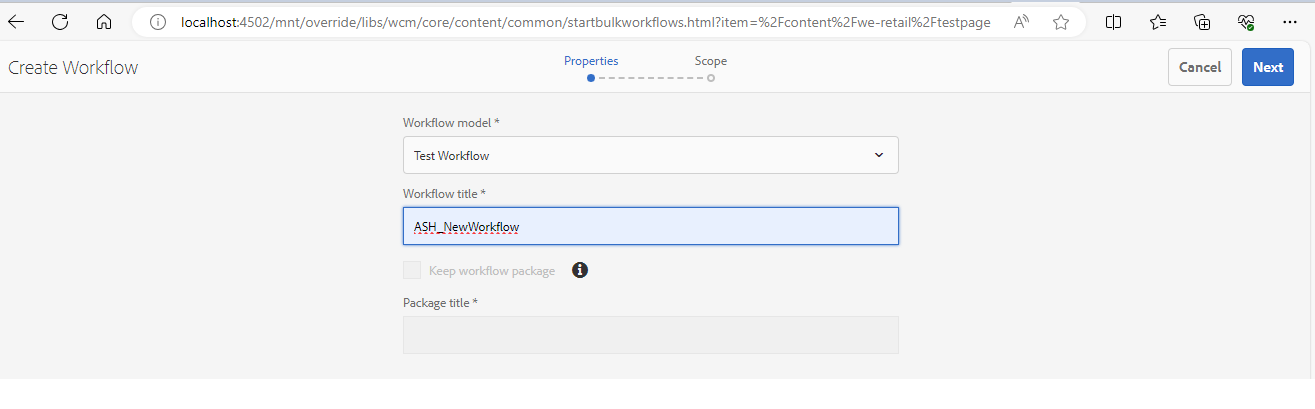
Fig: Create workflow
- Add content and click the Create button.
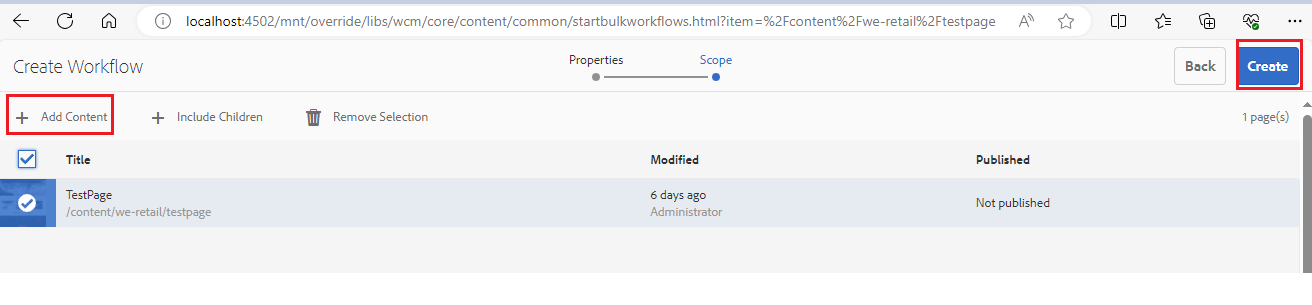
- We can also start the workflow from author mode. Go to Author Page > Select Work to start workflow; Add details and click Start Workflow. It will start directly from the AEM Site Editor.
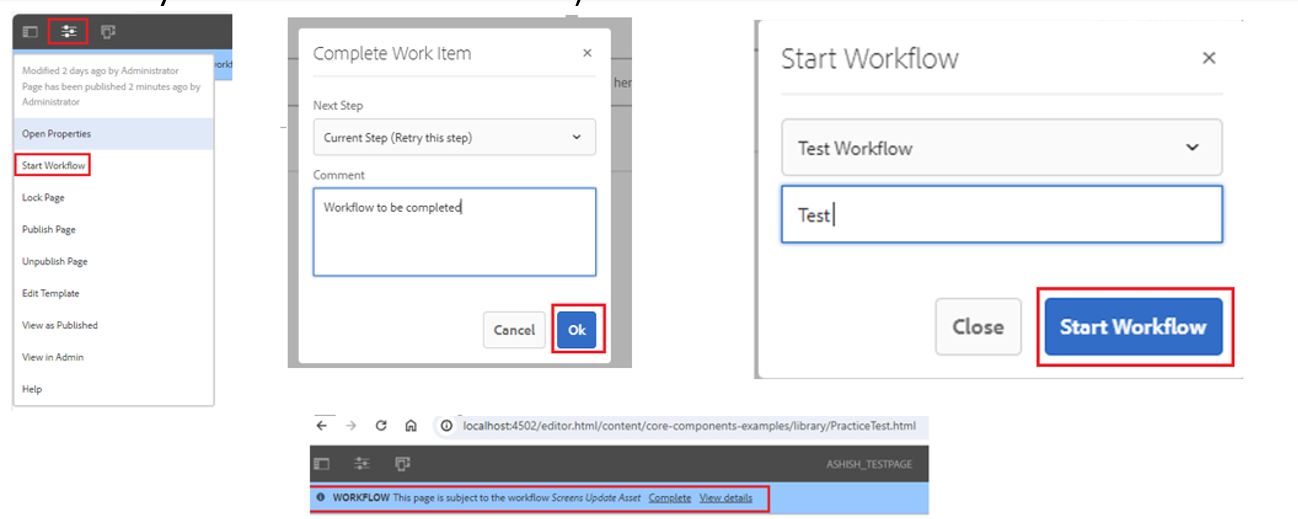
Fig: Start Workflow
- Click on complete and complete the workflow.
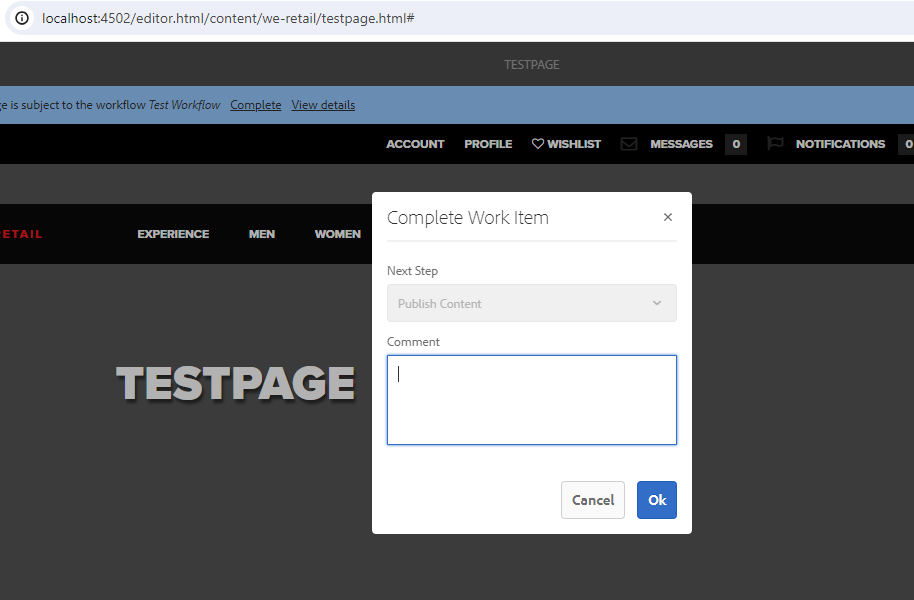
Fig: Complete Workflow
Conclusion
By understanding workflows, we can create a new workflow model. This gives you the flexibility and control to create custom workflows that meet the specific needs and scenarios of your business.
Workflows are a way to organize and automate tasks to achieve a specific goal. This helps you ensure content quality and consistency.
This gives you the flexibility and control to create custom workflows that fit the specific needs and scenarios of your business.
The workflow template editor allows us to define steps, activate the workflow, and update the workflow according to specific needs.



