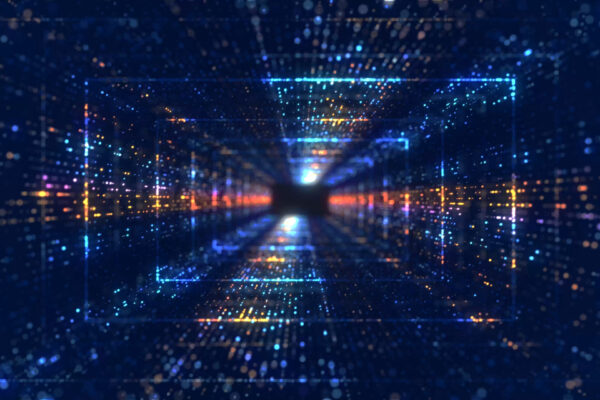If you have worked with EPM Pipelines, you know how incredibly relevant it is for customers who do not have the resources for data integration automation. It has been a saving grace for streamlining tasks and data load processes within the EPM application itself. However, one important element that had been missing from it was a comprehensive scheduling option. Many of us found ourselves eagerly waiting for Oracle to introduce a scheduling option that could give way to complete automation. In the September 2023 update for the Freeform Planning and Planning modules, Oracle added a Pipeline job type to the Jobs Scheduler making data load automation possible.
Here’s how to go about it:
After creating a Pipeline process for Data Integration in Planning Data Exchange (more on this in my recent blog), you can schedule it as an Integration Pipeline job. Here’s how I scheduled my Data Load Pipeline process to run daily and perform multiple actions in a sequence.
To schedule an Integration Pipeline job
- In your Freeform, Planning, or Planning Modules application, click ‘Jobs‘ under ‘Application‘.
Guide to Oracle Cloud: 5 Steps to Ensure a Successful Move to the Cloud
Explore key considerations, integrating the cloud with legacy applications and challenges of current cloud implementations.
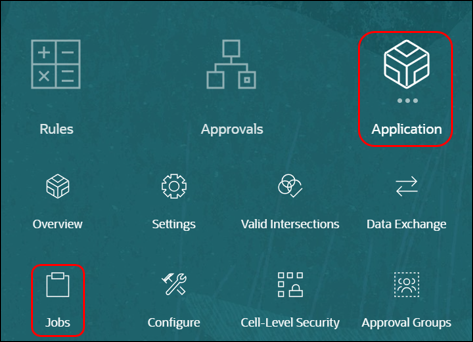
- Click ‘Schedule Jobs‘.
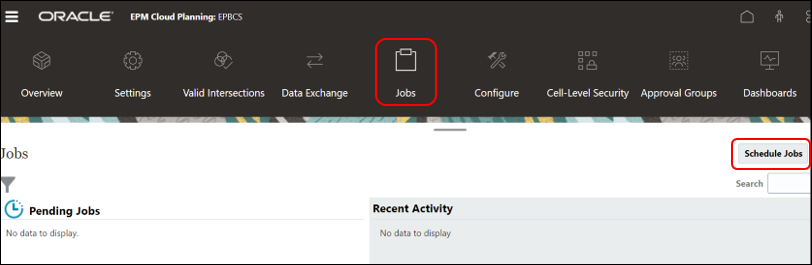
- A new Job type is available: Integration Pipeline.
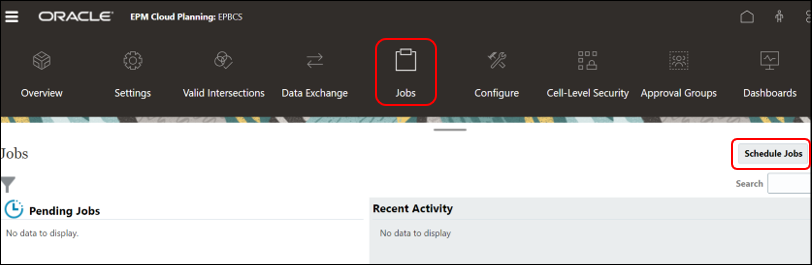
- Define a daily schedule for the Job, provide a name and click ‘Next‘.
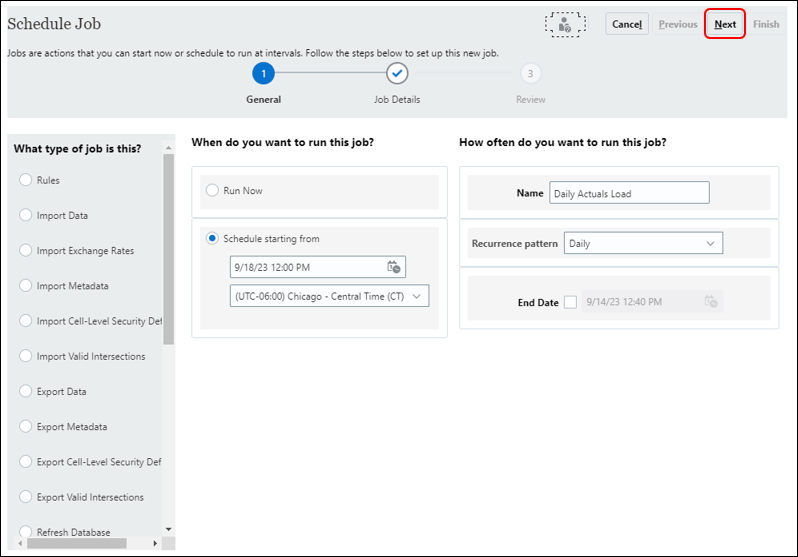
- Select the Integration Pipeline that you want to schedule.
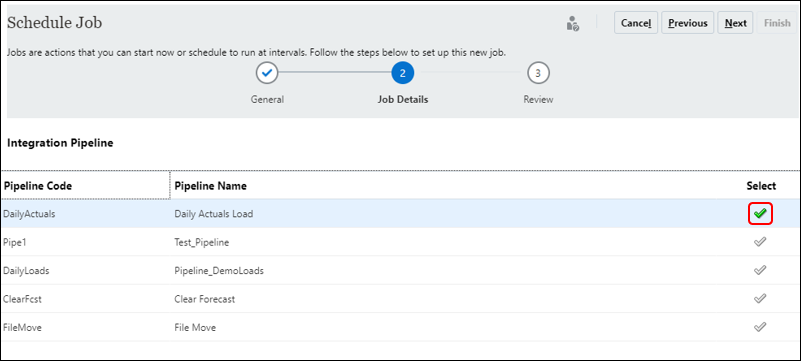
- Select the parameters required for the Pipeline in this schedule. Click ‘Ok‘.
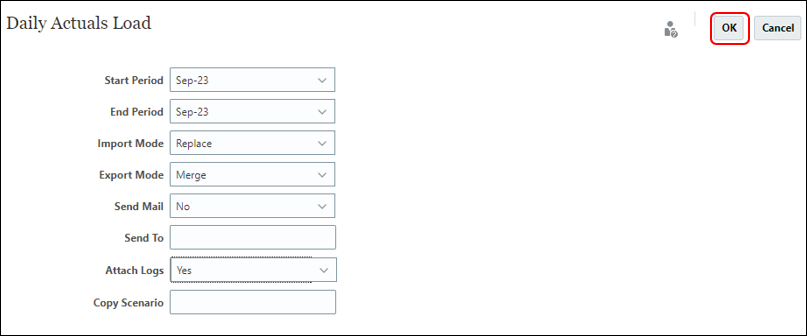
- Click ‘Next‘.
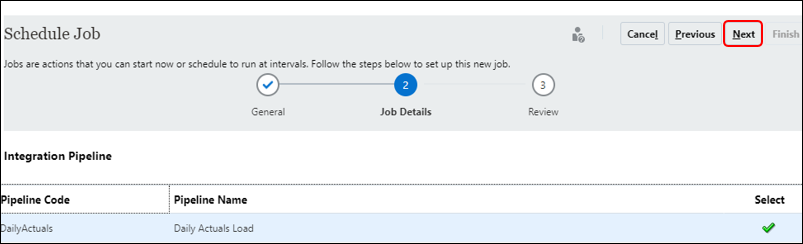
- Review the scheduled job and click ‘Finish‘.
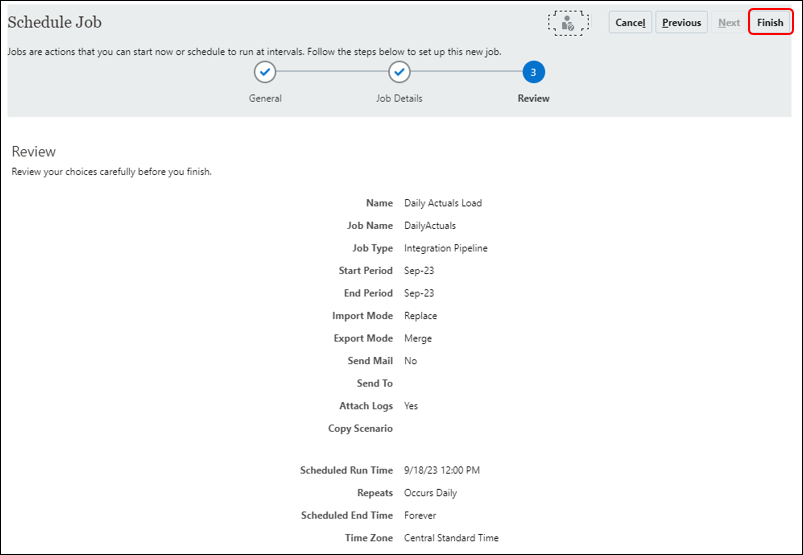
- The scheduled Pipeline is ready to go!
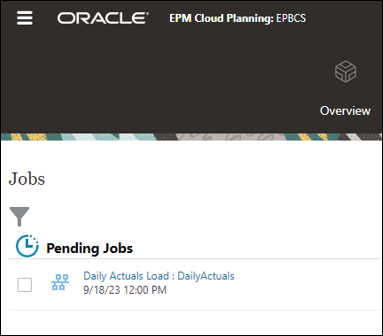
And there you have it. Not only can you create a Pipeline with multiple types of actions required to maintain your application, but also schedule that entire process to run in an automated fashion.