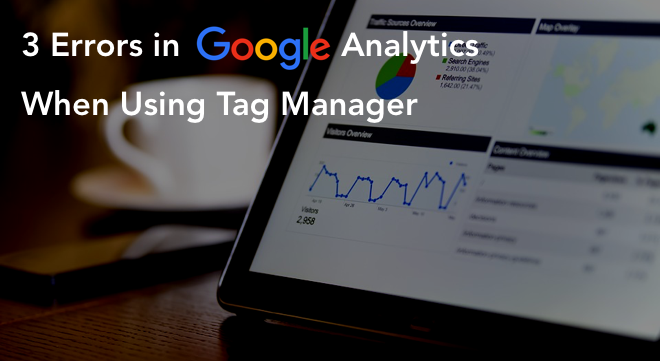If you are a digital marketing analyst, you would be dipping into your toolbox for these two tools every day: Google Analytics (GA) and Google Tag Manager (GTM). These are great tools to have because they let you measure how your online business is performing. But at times, when you think you’ve got everything right, a GA tag does not do the trick like it is supposed to. Wait, don’t throw up your hands! It could be just a silly mistake you made during implementation. Read on to find out about the 3 common errors in Google Analytics when using Tag Manager and how you can fix them.
1. No Data in Google Analytics
Even after setting up Google Analytics tags, triggers, and variables for a website, very little data could show up on your website’s GA reports. This happens when a Tag Manager container is not published after being set up or modified.
[caption id="attachment_18296" align="aligncenter" width="450"]
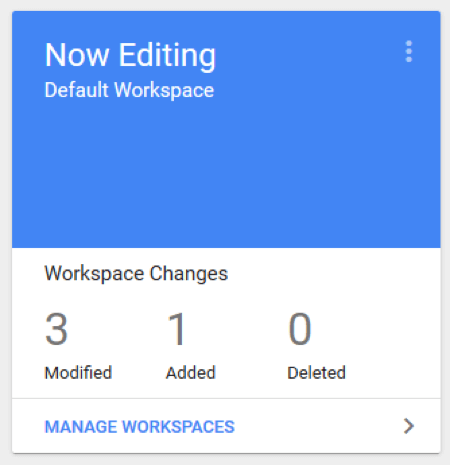
The Workspace Changes panel shows there are four modifications to be published. It will be zero once all the changes are successfully published.[/caption]
This error can be avoided by using browser add-ons to test the working of the pixels added, along with GTM preview and debug option to verify the tags. Google Tag Assistant is the add-on you can use for testing Google pixels like Google Analytics, Google Ads, etc. However, the best way to ensure that a Google Analytics tag is working is to check the GA real-time report.
[caption id="attachment_18298" align="aligncenter" width="500"]
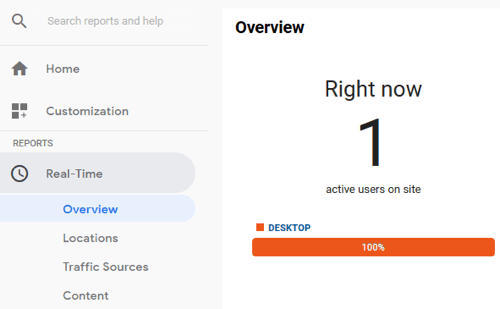
Real-Time report in Google Analytics showing 1 active user which shows the GA tag added is working.[/caption]
2. Low Bounce Rate
Bounce rate is the percentage of visits to a website that end without any further interaction with other pages. Usually, a low bounce rate means the website is able to meet its objective of engaging the users. But a very low bounce rate, say less than 20%, is an indication that there is probably something wrong with your Google Analytics implementation.
Duplicate entry of analytics code is often the cause for this low bounce rate. This happens if two tracking implementation methods are used together like implementing Google Analytics tag through Google Tag Manager and by pasting the latest version of the analytics code into the <head> section of your website’s code.
[caption id="attachment_18299" align="aligncenter" width="450"]
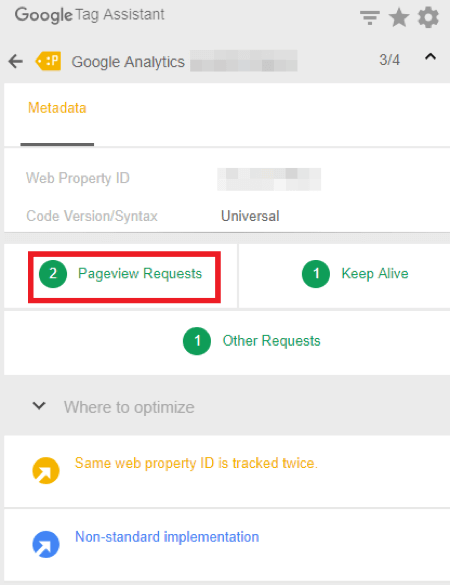
An instance of duplicate tracking in Google Tag Assistant plug-in.[/caption]
This problem is commonly found on websites that link to multiple domains or are managed by multiple teams. The solution to this issue is to remove one instance of GA tracking. It is always recommended to remove the hard-coded GA code from the web pages and retain the GA tag within GTM. Make sure that you do a real-time data check in GA to verify the changes.
3. Self-Referrals
Self-referrals in Google Analytics is a case where you see your own domain show up in Referral reports list. This occurs when there are analytics implementation issues with your website. The implementation issues could be either one of the following:
Missing Tracking Code: If the Google Analytics tracking code is missing from a page on your website, GA will record the navigation from an untracked page to a tracked page as a new session. This can occur if Google Tag Manager script is missing in any of the pages. This occurs especially when we miss adding GTM script to the subdomain pages. To check the missing pages, you can go to the Referrals report under Acquisition and click your website domain listed under Sources. To avoid missing pages, ensure that the trigger selected in GTM for Google Analytics tag is “All Pages” and the GTM script is added to all pages of the website including subdomain pages.
Subdomain Tracking: Subdomains like your blog page (blog.your domain.com) showing up in Referrals report could also be a setup error in Google Analytics tag. In such a case, a simple extra configuration is required in the GA tag. Setting up the field name as “cookieDomain” and value as “auto” when you configure the GA tag can ensure that the users are tracked across subdomains.
[caption id="attachment_18300" align="aligncenter" width="500"]
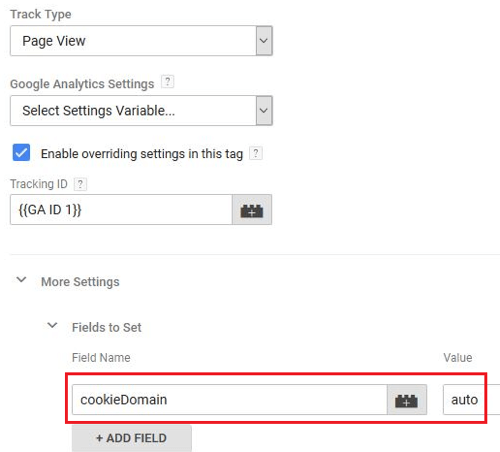
Set cookieDomain to auto in Google Analytics tag.[/caption]
Cross-Domain Tracking: Cross-domain tracking is required to track your multiple domains under a single Google Analytics property. It treats the user that travels between multiple domains as a single user. Secondary domain(s) showing up in your Referrals report is the commonly seen tracking issue with cross-domains. To avoid this, set the field names “cookieDomain” to the value “auto” and “allowLinker” to “true” in the GA tag. Also, check if the secondary domain(s) are added to Auto Link Domains under Cross Domain Tracking settings. Ensure that similar settings are implemented to the secondary domain’s GA tag as well. Finally, check if your domain and the secondary domain(s) are added to the Referral Exclusion List under Google Analytics Admin Property settings. Problem solved!
[caption id="attachment_18301" align="aligncenter" width="500"]
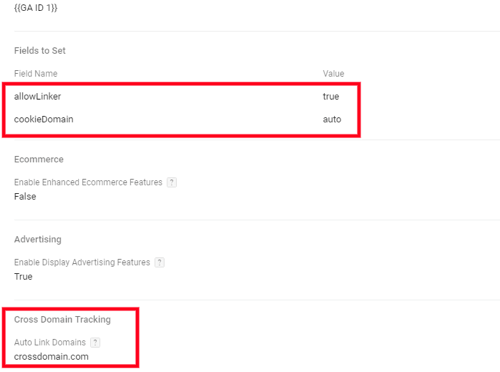
Add your secondary domain(s) under Auto Link Domains in a comma-separated list (if any).[/caption]
[caption id="attachment_18302" align="alignnone" width="1000"]
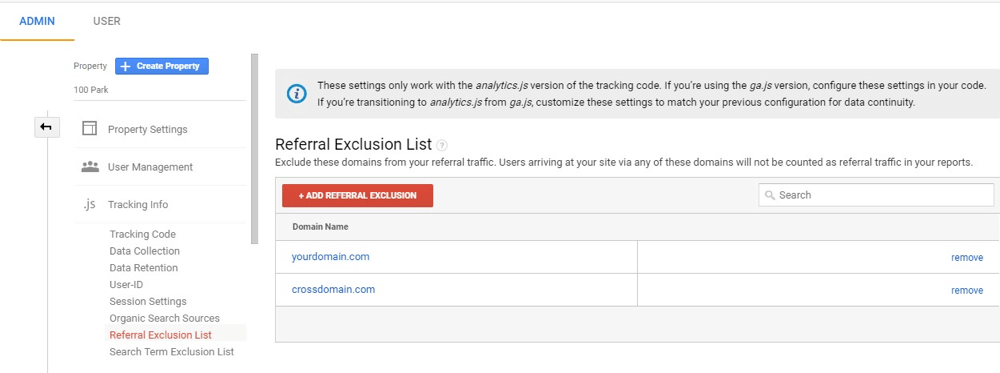
Add secondary domains to Google Analytics Referral Exclusion List.[/caption]
To Sum Up...
The 3 common errors in Google Analytics when using Tag Manager that we discussed here are not really minor in terms of consequence because they can cost your business a lot. Now that you know about them, always look out for the tell-tale signs in your website’s GA reports. That could save you a lot of time and money and eventually help you stay ahead of the curve.
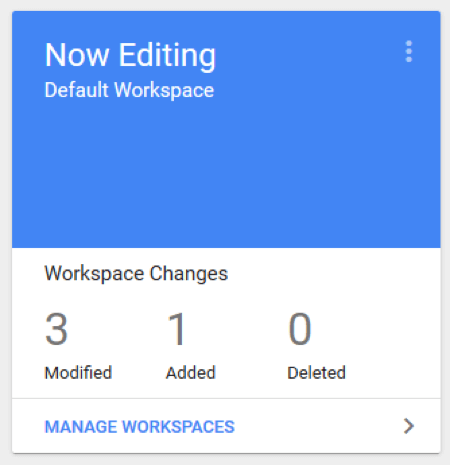 The Workspace Changes panel shows there are four modifications to be published. It will be zero once all the changes are successfully published.[/caption]
This error can be avoided by using browser add-ons to test the working of the pixels added, along with GTM preview and debug option to verify the tags. Google Tag Assistant is the add-on you can use for testing Google pixels like Google Analytics, Google Ads, etc. However, the best way to ensure that a Google Analytics tag is working is to check the GA real-time report.
[caption id="attachment_18298" align="aligncenter" width="500"]
The Workspace Changes panel shows there are four modifications to be published. It will be zero once all the changes are successfully published.[/caption]
This error can be avoided by using browser add-ons to test the working of the pixels added, along with GTM preview and debug option to verify the tags. Google Tag Assistant is the add-on you can use for testing Google pixels like Google Analytics, Google Ads, etc. However, the best way to ensure that a Google Analytics tag is working is to check the GA real-time report.
[caption id="attachment_18298" align="aligncenter" width="500"]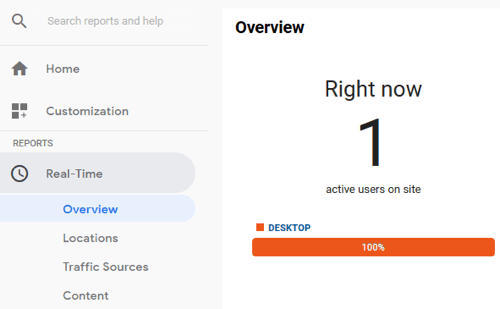 Real-Time report in Google Analytics showing 1 active user which shows the GA tag added is working.[/caption]
Real-Time report in Google Analytics showing 1 active user which shows the GA tag added is working.[/caption]
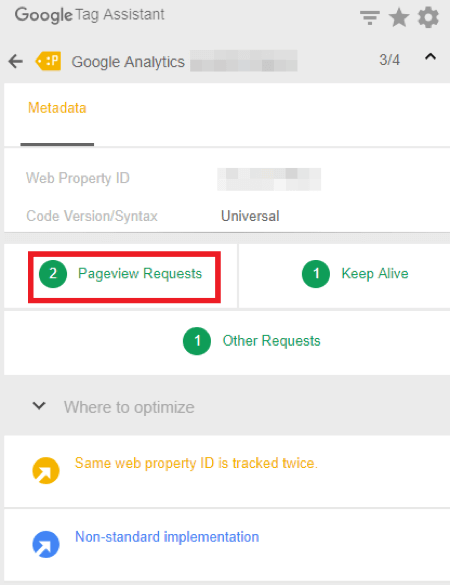 An instance of duplicate tracking in Google Tag Assistant plug-in.[/caption]
This problem is commonly found on websites that link to multiple domains or are managed by multiple teams. The solution to this issue is to remove one instance of GA tracking. It is always recommended to remove the hard-coded GA code from the web pages and retain the GA tag within GTM. Make sure that you do a real-time data check in GA to verify the changes.
An instance of duplicate tracking in Google Tag Assistant plug-in.[/caption]
This problem is commonly found on websites that link to multiple domains or are managed by multiple teams. The solution to this issue is to remove one instance of GA tracking. It is always recommended to remove the hard-coded GA code from the web pages and retain the GA tag within GTM. Make sure that you do a real-time data check in GA to verify the changes.