Git is a critical version control system. Assume your Katalon Studio automation project includes two or more people. In that case, you should manage change and configuration on your test project with Git or another source control system. To improve team collaboration and productivity, you can share a Git repository with multiple team members.
The Git integration in Katalon Studio is built on EGit. For more information, see the Eclipse Foundation’s EGit/User Guide document. The diagram below depicts a typical workflow of Git integration with Katalon Studio: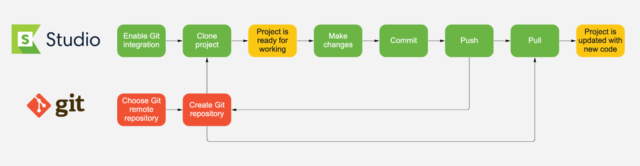
You can integrate Katalon Studio with Git and its cloud-hosted services, including:
- GitHub
- GitLab
- Microsoft Azure DevOps
Configure Git Integration
- Enable Git Integration: In order to use all Git features, you must first enable Git Integration. The option is available in the Katalon Studio > Preferences > Katalon > Git settings. Once enabled, you can begin using Git from the main toolbar of Katalon Studio.
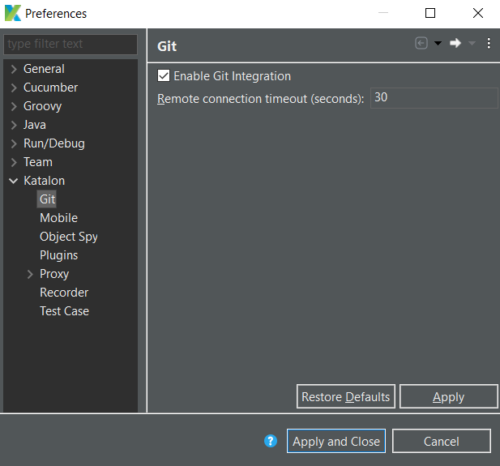
- The Git integration feature should now be activated. We are now ready to use Katalon Studio’s Git.
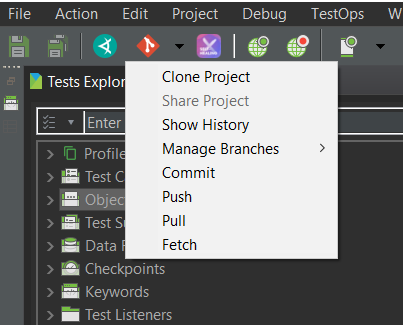
- If you need specific settings, go to Katalon Studio > Preferences > Team > Git.
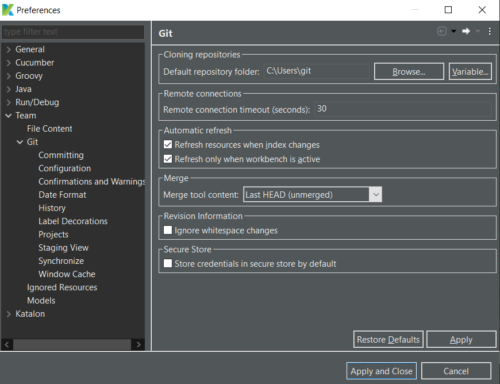
Clone a Katalon Studio project from a Git repository
You can clone an existing Git repository into a newly created directory on the local machine after enabling Git Integration.
-
- In the main toolbar, select Clone Project from the Git icon.
- The Clone Git Repository dialogue appears.
Use HTTPS to connect to Git.
Enter all required information and click Next to allow Katalon Studio to learn more about your repository.
How do I obtain the HTTPS Protocol?
Go to your GitHub, GitLab, Bitbucket, or Azure DevOps account, and then to the repository you want to clone to Katalon Studio. Clone HTTPS by clicking Clone, then copy the HTTPS Protocol.
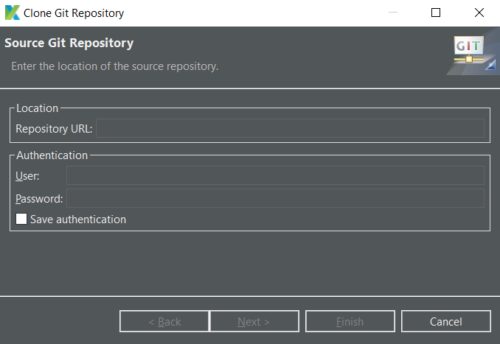
- Repository URL: the HTTPS remote URL to your Git repository. See the Git documentation: Remote repositories.
- Authentication:
- Username: the username with which to access the Git repository.
- Password: the password for gaining access to the Git repository.
- Click Generate Git Credential to clone your repository from Azure DevOps.
- Copy the Username and generatedPassword, then paste them into Katalon Studio’s Authentication section.
If you are unable to access the repository after clicking Next, the connection may be experiencing SSL verification issues.
Connect to Git with SSH Keys
See Git Integration Authentication with SSH Keys for more information.
Known problems:
- Currently, Katalon Studio’s Git integration supports SSH SHA-1, RSA-1024, and RSA-2048 private keys. Katalon Studio cannot be integrated with GitHub via SSH because GitHub no longer supports DSA and RSA SHA-1. Katalon Studio can still be integrated with other Git cloud-hosted services, such as GitLab, BitBucket, and Microsoft Azure DevOps.
- The following is a workaround for this issue: HTTPS protocol with GitHub personal access token. See Use HTTPS to connect to Git.
- Use a terminal to git.
- 3rd-party tools
Conclusion:
We now have knowledge about Git Integration and Configuration.


Usually I by no means touch upon blogs however your article is so convincing that I by no means prevent myself to mention some thing approximately it.