Microsoft 365 Tenant ID is a crucial identifier for organizations utilizing Microsoft’s suite of cloud services. Whether you’re configuring applications, integrating third-party services, or managing security settings, having your Tenant ID is essential. Here, we’ll explore various methods to obtain this unique identifier.
This tutorial walks you through how we can get a Microsoft 365 Tenant ID (tenant identifier) is a unique identifier that looks like as GUID:![]()
When we subscribe to MS Office 365, We’ll be getting a unique identifier as Tenant ID. This Tenant ID is a GUID that links all services with our environment Office 365.
Generally, we don’t need our Tenant ID but sometimes, developers or need to create a custom feature and deploy an app at that time, we may need to know Tenant ID, E.g., When deploying 3rd party applications, setting up a group policy for OneDrive for Business, etc.
Below are some ways to find tenant ID:
- SharePoint Online Tenant ID
- Azure Active Directory tenant ID
- PnP PowerShell in SharePoint Online Tenant ID
- Teams tenant ID
- PowerApps tenant ID
1. SharePoint Online tenant ID
To get the tenant ID from SharePoint Online, follow these steps:
- Login to your SharePoint Admin Centre: https://tenant-admin.sharepoint.com.
- Append “_layouts/15/TA_AllAppPrincipals.aspx” at the end of the Tenant Admin URL as shown in below screenshot.
- App Page lists all apps, display name and app identifiers. In the “App Identifier” column, what we get after the @ symbol is our Office 365 Tenant ID. So here in my case, the Tenant ID is “fa3d1825-xxxx-xxxx-xxxx-cxah5a6dd192”
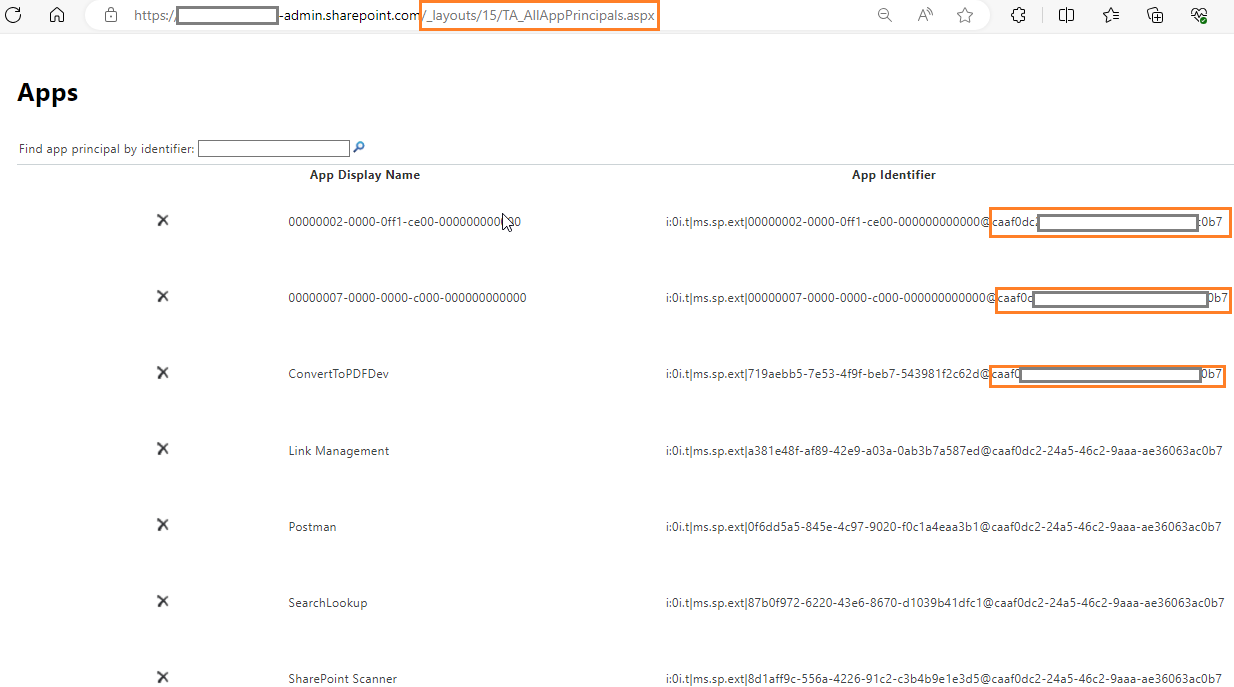
2. Azure Active Directory tenant ID
- Sign in to the Azure portal.
- Select Azure Active Directory.
- Select Properties.
- Scroll down to the Tenant ID field. Your tenant ID will be in the box.
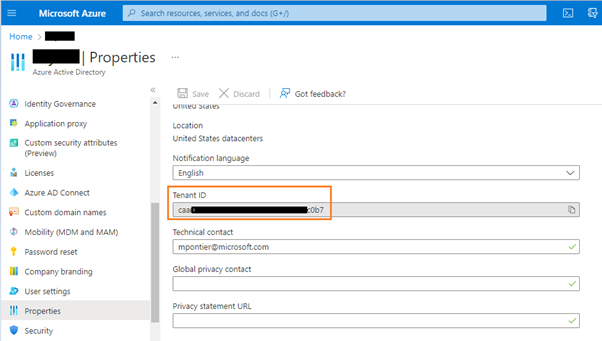
3. PnP PowerShell in SharePoint Online Tenant ID
Run below command to get the Tenet Id
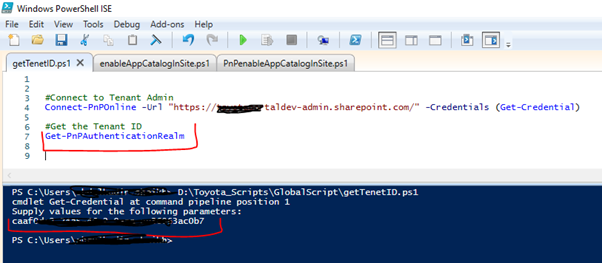
4. Teams tenant ID
Click on Teams -> General -> Get link to channel
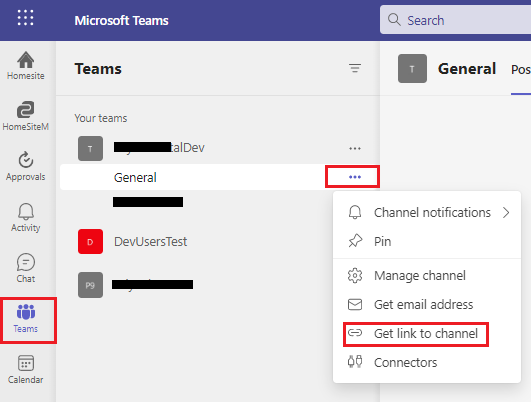
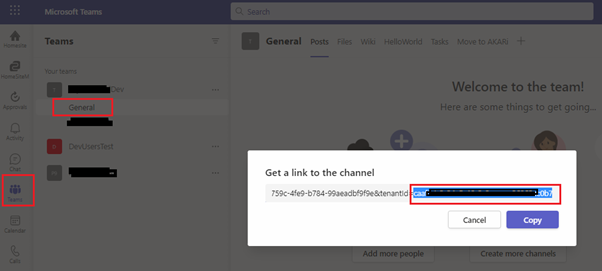
5. PowerApps tenant ID
Open All apps | Microsoft Office and click on the PowerApps tile.
Once redirected to the PowerApps home page, the Tenant ID is visible from the URL.
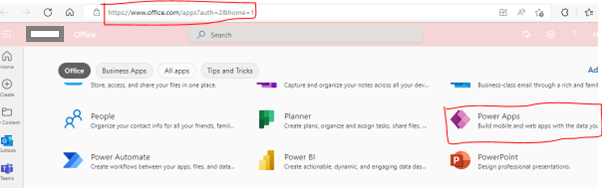
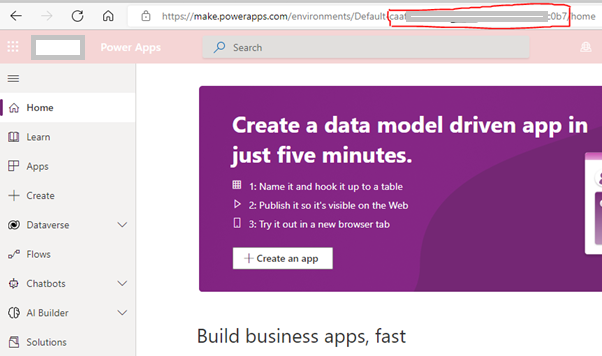
Conclusion
Ensuring you have your Microsoft 365 Tenant ID readily available simplifies various administrative and development tasks. Whether you prefer a graphical interface, command-line tools, or API calls, these diverse methods cater to the varied preferences and roles within an organization. Choose the approach that aligns with your workflow, and always keep this fundamental identifier at your fingertips for seamless management of your Microsoft 365 environment.

