Change System Volume from Command Line on Mac OS
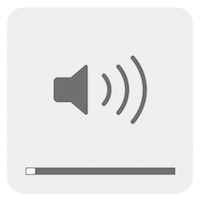
Oftentimes the awesome GUI applications we love are simply gloss over a command line functionality. While I do love a visual app, it's always good to know how to do things from command line, if only for the sake of automation. I've covered loads of command line secrets, most notably Mac Camera Access, so I wanted to figure out if I could control volume from command line.
Change Mac System Volume
The secret to changing Mac system volume from command line is through osascript:
# Max volume sudo osascript -e "set Volume 10" # Mute sudo osascript -e "set Volume 0" # 50% volume sudo osascript -e "set Volume 5"
Values range from 0 (muted) to 10 (maximum volume). Note that you don't get to see a nice volume change indicator -- the volume simply changes without any feedback.

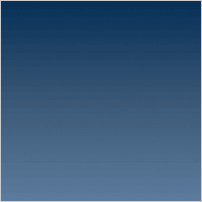

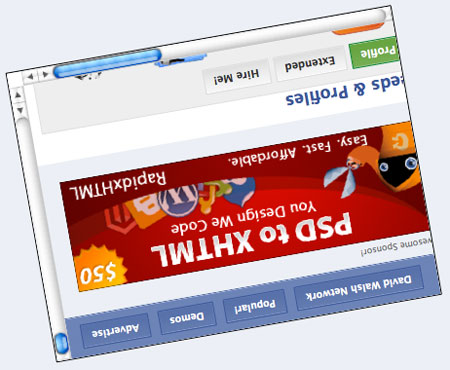
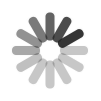
Thank you for this tip. Are you sure that the maximum value is 10? On my Mac with High Sierra, the maximum value get on 7. The 8, 9, 10 also change the value to maximum. I did double check it by viewing the pop-up small window on volume indicator on menu bar.
This is how it’s done on Mojave:
The deprecated way is to specify a number between 0 and 7 for “set volume”
Is there a way to similarly look up the current volume setting (let’s say, in Mojave or Catalina)?
Options to get the current volume setting:
or