This post is all about how to check Python version on your computer. But before getting started, let’s know a bit about Python.
Python is one of the most popular programming languages. And due to its awesome developer community, you can easily see a lot of different versions getting released quite frequently.
There are two most popular versions of Python as of now, one is Python 2.7.x and the other is Python 3.8.x.
Sometimes you have to work with python library that only supports Python 2.7 and sometimes we have to work with Python 3.x version but we have Python 2.7 installed and we may find our library not supporting the installed version of python.
In that case, it’s best to check the version of Python installed before downloading the required library.
In this tutorial, we will see how to check the python version on Windows, Linux and macOS just with the help of terminal.
Now, before getting started, you should be able to access your command-line of your OS.
Note: This post is all about checking the version of python installed on your computer and in case of windows, most of the time, a windows installation do not have python pre-installed.
How to Check Python Version in Windows
To see the Python version on a Windows computer, open Powershell and type:
|
1 |
python --version |
Now, this is going to give you the version number of python installed on your computer.
|
1 |
C:\Users\Pratik>python --version |
Output:
|
1 |
Python 3.8.4 |
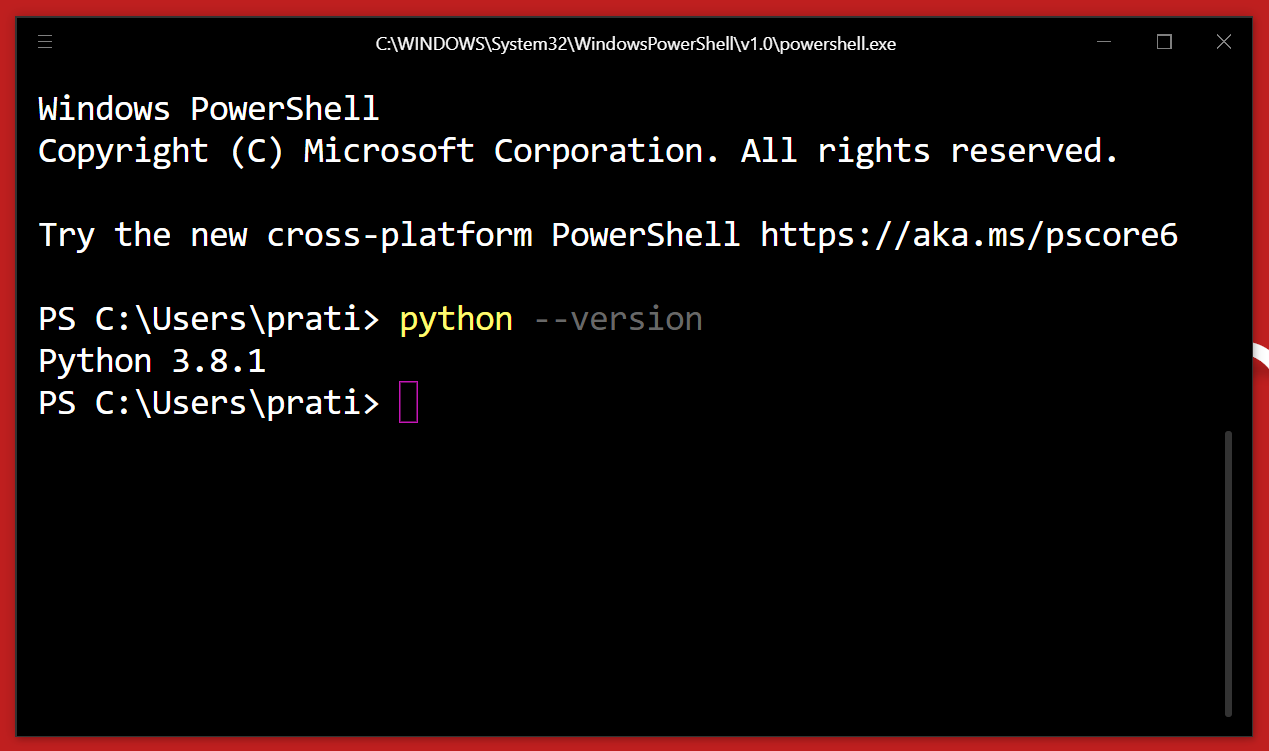
How to Check Python Version in Linux
Similarly, you can check the python version on Linux with the same command. Just open the terminal and type the following command.
|
1 |
python --version |
Output:
|
1 |
Python 3.6.7 |
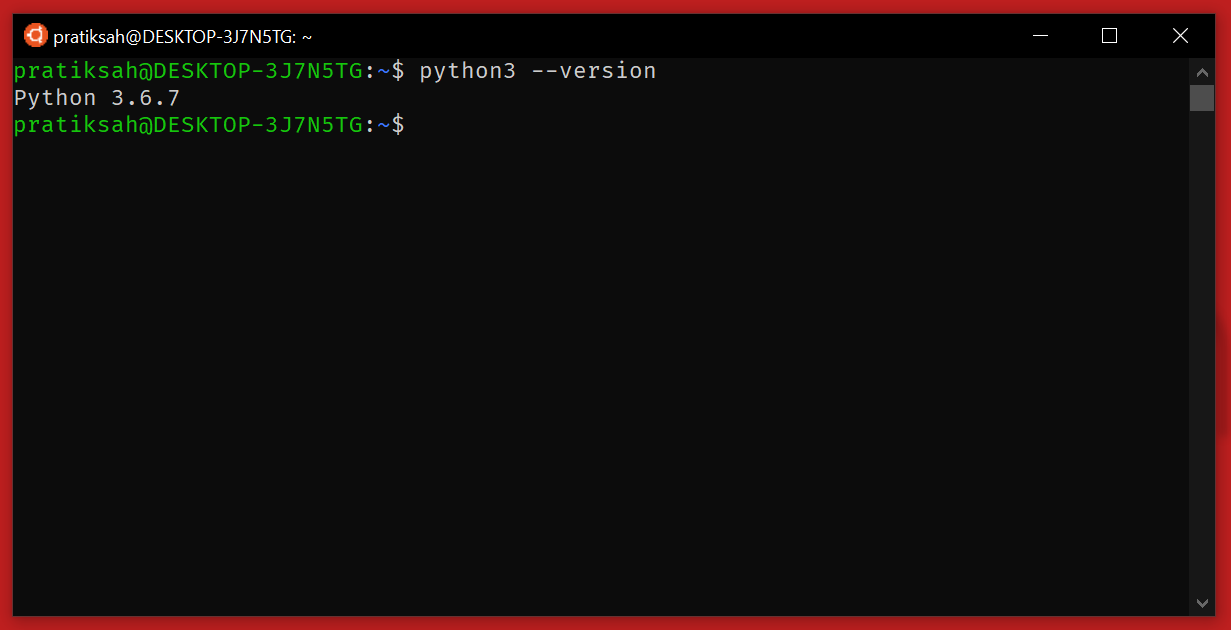
How to Check Python Version in Mac OS X
Open your terminal and type the following command:
|
1 |
python --version |
Output:
|
1 |
Python 3.6.7 |
Sometimes you have both the versions of python installed. In that case, to check the version of a particular version of Python then you have to type:
|
1 |
python --version #for python2 |
|
1 |
python3 --version #for python3 |
If you have found this post helpful, please share it with your friends or colleagues who are looking for some python programming.
And if you have started with Python development and stuck in some kind of problem or bug, you can leave your comment here and we will get back to you soon🤓.
Thanks for your visit and if you are new here, consider subscribing to our newsletter. See you in my next post. Bye! Take Care!
