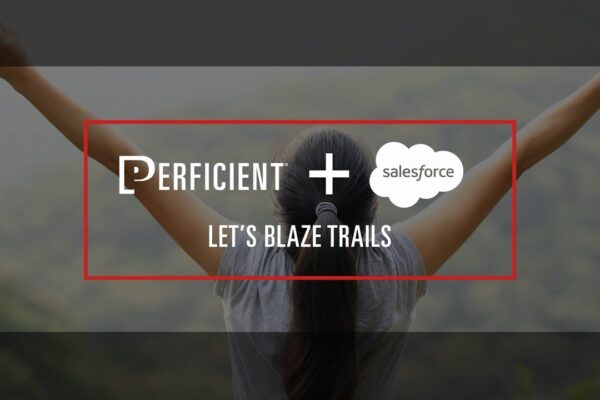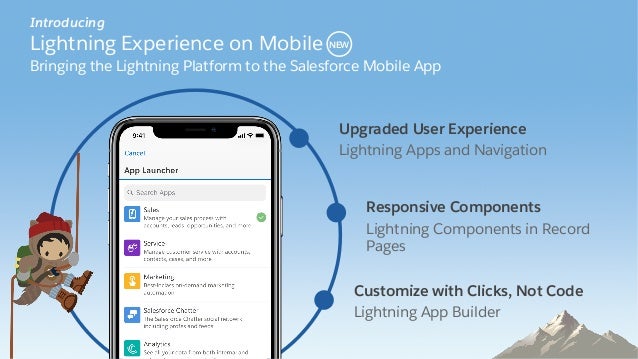
New Salesforce Mobile Application Configure and Customization in Salesforce Org
- According to reports, 120 billion hours are spent with mobile business apps annually.
- According to Salesforce, Every month, almost 2 million users run their business from their phones using the Salesforce mobile app.
- Salesforce planning to retire the Salesforce mobile web experience with the Summer 2020 release. Currently targeted for June 2020.
- Salesforce wants to focus development on enhancing the Salesforce mobile app to ensure you have a consistent and quality experience, which led us to the decision to retire the mobile browser version.
- Productivity, personalization, and speed to the next level: Salesforce is bringing the power of Lightning to the Salesforce mobile app.
- The new Salesforce mobile app is now available in the Winter ’20 Sandbox. You can now enable it on your own!
- Now available in New Salesforce Mobile App
- Lightning apps
- Lightning Record Pages
- Lightning Web Components
Features of the New Salesforce Mobile Application
- The new mobile navigation bar
- App launcher on mobile
- Personalization of navigation
- Customize Lightning Record Pages on Salesforce Mobile
- Action Bar in Action
- Voice Capabilities
End users might notice that the Lightning Experience is now mirrored on mobile, making the Salesforce experience intuitive as they toggle from their laptop to their mobile phone. This seamless user experience also means users don’t need extra training. And any personalizations they make to their navigation in Lightning Experience will extend to the mobile app.
Let’s Start with How to Configure and Customize Mobile Experience.
To get started with the new Salesforce mobile app, follow the steps
Step 1: Go to Salesforce Setup
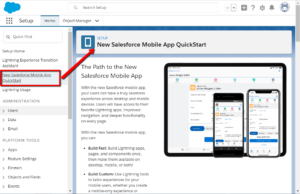
Step 2: Learn about the new Salesforce Mobile app
- Lightning Experience for Salesforce Mobile App
-
Trailhead Link : https://trailhead.salesforce.com/content/learn/modules/salesforce1_mobile_app/salesforce1_mobile_app_intro
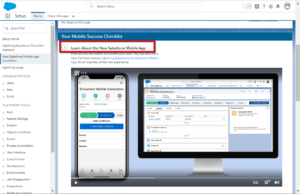
Step 3: Upgrade Admin Tools
Your admin tools are all set up. Check them out in the Lightning App Builder and the App Manager!
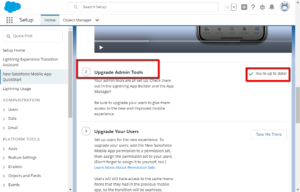
Step 4: Upgrade Your Users
Set up users for the new experience. To upgrade your users, add the New Salesforce Mobile App
permission to a permission set, then assign the permission set to your users. (Don’t forget to assign it to yourself, too. i.e System Admin)
Grant access to ‘New Salesforce Mobile App’ with a permission set
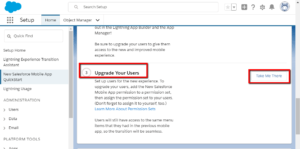
Step 5: Click on “Take Me There”
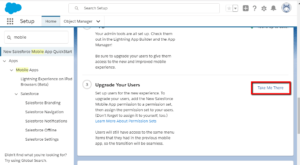
Step 6: Create New Permission Set
Assign the appropriate license (typically Salesforce) or leave it blank if
you want to assign the permission set to users with different license types

Step 7: In the System section, click System Permissions
Click Edit and Check the box next to ‘New Saleforce Mobile App’ and then Click Save
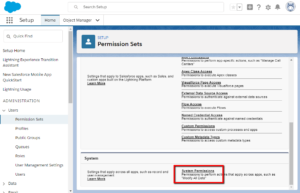
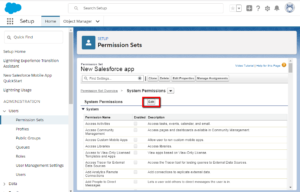
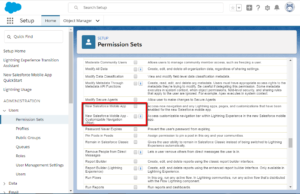
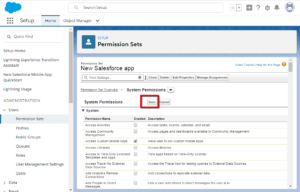
Step 8: Assign the Permission set to your users by selecting ‘Manage Assignments’,
then ‘Add Assignments’ , select your users, and click ‘assign’
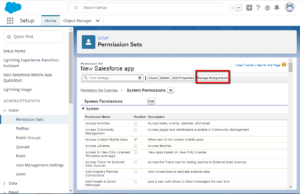
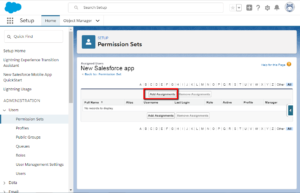
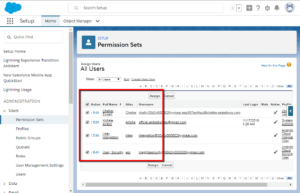
Step 9: The next step
Enable your Lightning Record Pages and Apps to be mobile-ready.
Click on Launch the Tool button
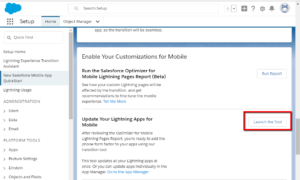
Step 9.1:
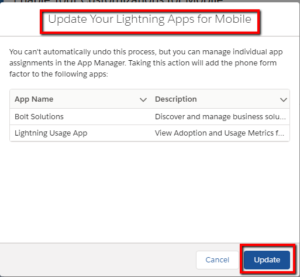
Step 9.2:
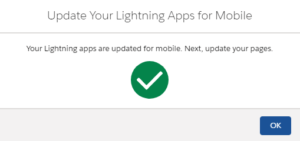
Step 10: Update your Pages for Mobile
Click on the Launch the Tool button and Update your Pages
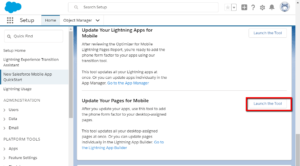
Step 11: Alternatively, you can go to the App Manager, select edit on the App that you want to
make mobile ready and handle it from there.
As another option, you can go to the Lightning Record Page itself through the Lightning App Builder
and click on the Activation button, and then go to the Mobile tab.
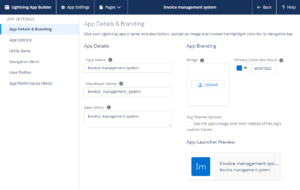
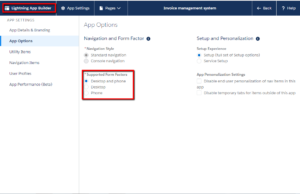
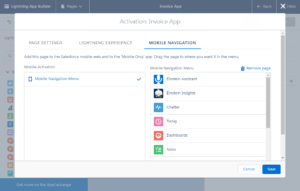
Step 12:
After these steps are done, your users are ready to use New Salesforce Mobile App.
Open the Lightning Mobile App for the first time, you will see this screen:
Mobile Views
Welcome to the New Salesforce Mobile App
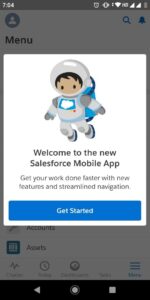
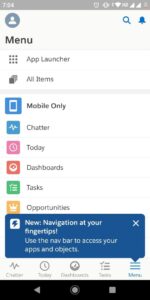
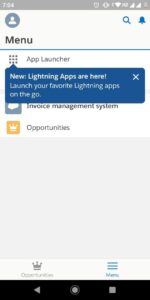
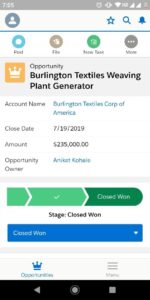
References:
- https://help.salesforce.com/articleView?id=000351459&language=en_US&mode=1&type=1
- https://www.salesforceben.com/sneak-peek-at-the-new-salesforce-mobile-application/
- https://trailhead.salesforce.com/content/learn/modules/lightning-experience-for-salesforce-mobile-app
- https://help.salesforce.com/articleView?id=users_permissionset_licenses_overview.htm
- https://www.slideshare.net/awesomeadmin/customize-the-new-salesforce-mobile-app-with-lightning-app-builder
The Perficient + Salesforce Partnership
We have implemented more than 3,000 Salesforce solutions that empower businesses to become more responsive, efficient, and relevant. Whether you’re looking to drive efficiency, insight, reliability, simplicity, scale, or collaboration, we’ll unlock the right Salesforce solution for you.
For More Details: Salesforce Consulting Partner